System Updates
On the Administration page, click the System update icon.
The System update page offers two ways to update the appliance:
- by applying an update from the local package provided by ReversingLabs (Select update file).
- by downloading an update from the remote ReversingLabs repository (Available Updates). This functionality is available only when the appliance is connected to Spectra Intelligence.
Warning
Before updating the appliance, always create a snapshot or a backup of the appliance to allow reverting to the pre-update state in the event of critical failure.
Updating from the local package
When an update is available for the appliance, ReversingLabs will provide an update package (via email or other file transfer service). To apply the update, use the Select update file upload dialog. Click Choose File to locate the package .bin file on the local filesystem. The .bin file must be valid and not corrupted in order to successfully update the appliance.
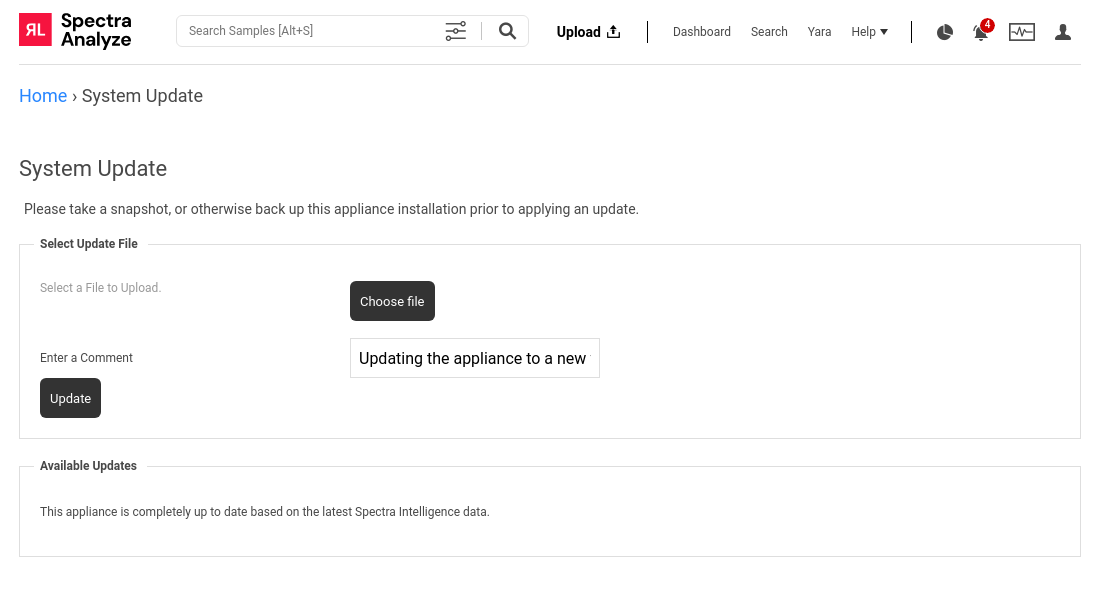
A comment field is available for administrators who want to enter additional information about the update (up to 250 characters long). The comment will be visible in the appliance logs and can be used for auditing purposes. The comment field is mandatory, but the administrators can leave the default message (“Updating the appliance to a new version”) instead of writing a custom comment.
After selecting the update package and filling in the comment field, click the Update button. The update will be applied, and the appliance web server and services will be restarted. In some cases, the whole appliance system may reboot.
It is not necessary to wait for the processing queues to clear, as the system keeps all uploaded files and resumes after the upgrade, but it is highly recommended to notify all appliance users of the impending update before it is performed.
Updating from the remote ReversingLabs repository
The Available Updates section displays one of the following states:
- no access to Spectra Intelligence; no available updates
- incorrectly configured Spectra Intelligence account; a message to reconfigure is displayed
- appliance completely up-to-date based on the latest Spectra Intelligence data; no available updates
- updates available for download
When updates are available for download, the Available Updates section indicates the current versions of the appliance and the Spectra Core engine. The recommended new version is also indicated.
The Spectra Core version number is displayed next to each of the available updates, allowing administrators to quickly see which Spectra Core comes with which appliance version.
In the list of available updates, administrators can retrieve one or more supported updates by clicking Download. It is possible to download several updates simultaneously.
When the status column indicates that the download is complete, select the desired version in the list by clicking the radio button in the Selection column, and click Update to start the process.
The update will be applied, and the appliance web server and services will be restarted. In some cases, the whole appliance system may reboot.
It is not necessary to wait for the processing queues to clear, as the system keeps all uploaded files and resumes after the upgrade, but it is highly recommended to notify all appliance users of the impending update before it is performed.
Unnecessary update packages are automatically removed to save storage space on the appliance. The last installed package is always preserved (meaning, if the appliance is currently on 5.12.0, the 5.12.0 package is preserved). If the administrator has already downloaded packages that can be applied next in the update path, those will be preserved as well (for example, 5.12.1 and 5.12.4). However, all packages for versions prior to the current one are removed.
New update notifications
If the appliance is connected to Spectra Intelligence, it can automatically check for new updates.
When an administrator logs into the appliance, the appliance performs a check for available updates and displays a notification when a new version is available. This check is not performed when regular users log into the appliance.
Supported update paths
The appliance can be directly updated from any minor version to any other minor version of the next major version.
Major/feature releases are indicated by the first two numbers of the version number, while the third number is reserved for minor/patch releases.
For example, users who want to upgrade their Spectra Analyze 5.9.2 to Spectra Analyze 5.10.3 can do that without having to manually install the intermediate 5.9.3 or 5.10.1 versions.
However, major versions cannot be skipped. Updating directly from 5.8.X to 5.10.X is not possible without installing 5.9.X.
When updates are available for download, the Available Updates section always indicates the recommended version to install. If several new major versions are available, only one is displayed at a time. Upgrading to one major version unlocks the next major version and displays it in the list.
For example, if the appliance is currently on 5.10.3, but both 5.11.0 and 5.12.0 are available in the remote repository, only the 5.11.0 will be displayed in the list. When the appliance is updated to 5.11.0, the 5.12.0 will be displayed in the list.
The full list of currently supported versions for ReversingLabs products is available on the Customer Portal (login required).